Manage multi-container setups with Docker Compose
Compose is a tool for defining and running multi-container Docker applications. With Compose, you define the services that need to run in a YAML file. Then bring up the services by using the docker-compose command.
This post provides starter recommendations for Docker Compose. I use a support case scenario with Elasticsearch to demonstrate the usage. Additionally, I elaborate about how to get started with the latest Elasticsearch and Kibana for local development and experiments.
Advantages
- You describe the multi-container setup in a clear manifest and bring up the containers in a single command.
- You can define the priority and dependency of the container to other containers.
- It is excellent for starting development and testing environments.
- You can ramp up legacy environments without polluting your host or client system.
YAML file
The default filename is docker-compose.yml. You can name the manifest name as you like, but you have to pass the
filename in the docker-compose command.
For instance legacy-elasticsearch.yml:
docker-compose -f legacy-elasticsearch.yml up
Environment file
For a customer, I have to use the following versions:
- Elasticsearch 2.4.6
- Kibana 4.6.6
Compose supports declaring default environment variables in an environment file named .env placed in the folder where
the docker-compose command runs.
Define .env like a properties file:
ELASTIC_VERSION=2.4-alpine
KIBANA_VERSION=4.6.6
Noteworthy to mention that v2.4.6 is EOL (End of Life) since 2018-02-28. You can find respective information in the Elastic EOL Support page. The Kibana compatibility is listed in the Support Matrix.
Basic Docker Manifest
In the Docker Manifest docker-compose.yml we declare our containers under services.
The compose reference version is mandatory. I use the latest version 3.7, adjust it to your needs.
- The first container is elasticsearch and named
es01. - The second container is kibana and named
ki01. It depends on the first container. - The application version uses the environment variable of
.env. - We use the custom docker network
esnetfor both containers. - The Elasticsearch data is stored on the named volume
data. - The default port for Elasticsearch is
9200. - Kibana uses the service name
es01for accessing Elasticsearch. - The default port for Kibana is
5601.
version: '3.7'
services:
es01:
image: elasticsearch:${ELASTIC_VERSION}
container_name: elasticsearch
environment:
- cluster.name=cinhtau
- bootstrap.memory_lock=true
ulimits:
memlock:
soft: -1
hard: -1
volumes:
- "data:/usr/share/elasticsearch/data"
ports:
- 9200:9200
networks:
- esnet
ki01:
image: kibana:${KIBANA_VERSION}
container_name: kibana
hostname: kibana
ports: ['5601:5601']
networks: ['esnet']
depends_on: ['es01']
restart: on-failure
environment:
- ELASTICSEARCH_URL=http://es01:9200
volumes:
data:
networks:
esnet:
To validate and view the Compose file use:
docker-compose config
The YAML output is sorted alphabetically!
Start Containers
To start the container stack, we use:
docker-compose up
Above command produces for instance following log output:
docker-compose up
Creating elasticsearch ... done
Creating kibana ... done
Attaching to elasticsearch, kibana
..
elasticsearch | [2019-01-07 16:26:35,265][INFO ][node ]
[Clive] version[2.4.6], pid[1], build[5376dca/2017-07-18T12:17:44Z]
..
kibana | {"type":"log","@timestamp":"2019-01-07T16:26:36Z","tags":["listening","info"],
"pid":15,"message":"Server running at http://0.0.0.0:5601"}
elasticsearch | [2019-01-07 16:26:38,875][INFO ][node ] [Clive] initialized
elasticsearch | [2019-01-07 16:26:38,875][INFO ][node ] [Clive] starting ...
elasticsearch | [2019-01-07 16:26:39,044][INFO ][transport ]
[Clive] publish_address {172.22.0.2:9300}, bound_addresses {0.0.0.0:9300}
..
elasticsearch | [2019-01-07 16:26:49,981][INFO ][cluster.routing.allocation]
[Clive] Cluster health status changed from [RED] to [YELLOW] (reason: [shards started [[.kibana][0]] ...]).
kibana | {"type":"log","@timestamp":"2019-01-07T16:26:52Z","tags":["status","plugin:elasticsearch@1.0.0","info"],
"pid":15,"state":"green","message":"Status changed from yellow to green - Kibana index ready",
"prevState":"yellow","prevMsg":"No existing Kibana index found"}
You can also start the containers in detached mode.
docker-compose up -d
View the status of the containers (truncated example).
docker container ls
CONTAINER ID IMAGE COMMAND PORTS NAMES
e08b58cce7a2 kibana:4.6.6 "/docker-entrypoint.…" 0.0.0.0:5601->5601/tcp kibana
310ca00501c9 elasticsearch:2.4-alpine "/docker-entrypoint.…" 0.0.0.0:9200->9200/tcp, 9300/tcp elasticsearch
To view, the container logs use the container name or id, e.g. docker logs elasticsearch.
Stop Containers
If you want to stop the containers use
docker-compose stop
To stop and remove containers, networks, images, and volumes use:
docker-compose down
This outputs:
Stopping kibana ... done
Stopping elasticsearch ... done
Removing kibana ... done
Removing elasticsearch ... done
Removing network es2_esnet
There are more options for docker-compose. To view the help:
docker-compose --help
Customize Builds
In the previous section, we use docker containers from public images. We are going to customise docker images.
- Elasticsearch: We add the
curlapplication to the docker image for the health check. - Kibana: We add
curlto the docker image and install the Kibana Sense plugin (Web Console).
Therefore we create separate Dockerfile's. A Dockerfile is a text file that describes the steps that Docker needs to take to prepare an image - including installing packages, creating directories, and defining environment variables, among other things.
Elasticsearch
For Elasticsearch we use the elasticsearch/Dockerfile:
ARG VERSION
FROM elasticsearch:$VERSION
MAINTAINER devs-at-mimacom-dot-com
RUN apk update && apk add curl
The base image of Elasticsearch is Linux Alpine, and we install with apk the curl application.
Kibana
For Kibana we use the kibana/Dockerfile:
ARG VERSION
FROM kibana:$VERSION
MAINTAINER devs-at-mimacom-dot-com
RUN apt-get update && apt-get install curl -y && apt-get clean && /opt/kibana/bin/kibana plugin --install elastic/sense
The base image of Kibana is Debian (Jessie), and we install with apt the curl application and the Kibana Sense plugin.
Build Section
In the docker-compose.yml file, we define now the build sections. Furthermore, we add the health-checks for respective containers.
version: '3.7'
services:
es01:
build:
context: elasticsearch
args:
VERSION: "${ELASTIC_VERSION}"
image: my-elasticsearch:${ELASTIC_VERSION}
container_name: elasticsearch
environment:
- cluster.name=test
- bootstrap.memory_lock=true
ulimits:
memlock:
soft: -1
hard: -1
volumes:
- "data:/usr/share/elasticsearch/data"
ports:
- 9200:9200
networks:
- esnet
healthcheck:
test: ["CMD", "curl", "-f", "http://0.0.0.0:9200"]
interval: 30s
timeout: 10s
retries: 5
ki01:
build:
context: kibana
args:
VERSION: "${KIBANA_VERSION}"
image: my-kibana:${KIBANA_VERSION}
container_name: kibana
hostname: kibana
ports: ['5601:5601']
networks: ['esnet']
depends_on: ['es01']
restart: on-failure
environment:
- ELASTICSEARCH_URL=http://es01:9200
healthcheck:
test: ["CMD", "curl", "-s", "-f", "http://localhost:5601"]
retries: 6
volumes:
data:
networks:
esnet:
By providing the context, docker-compose knows which Dockerfile to use for the docker build. We pass the version number as an argument for the build, as needed in the Dockerfile. To build the containers, we can do
docker-compose build
alternatively, use up, that also build, create and start containers.
docker-compose up -d
Container Healthcheck
The defined healthcheck is for the status. If you do docker-compose up, docker ps will give you:
CONTAINER ID IMAGE COMMAND CREATED STATUS PORTS NAMES
d08ef20c64da my-kibana:4.6.6 "/docker-entrypoint.…" 2 seconds ago Up 1 second (health: starting) 0.0.0.0:5601->5601/tcp kibana
ba412a4b872a my-elasticsearch:2.4-alpine "/docker-entrypoint.…" 3 seconds ago Up 2 seconds (health: starting) 0.0.0.0:9200->9200/tcp, 9300/tcp elasticsearch
After the completion of the containers start phase, it gives you:
CONTAINER ID IMAGE COMMAND CREATED STATUS PORTS NAMES
9ceba48d1b75 my-kibana:4.6.6 "/docker-entrypoint.…" About a minute ago Up About a minute (healthy) 0.0.0.0:5601->5601/tcp kibana
66f19678d820 my-elasticsearch:2.4-alpine "/docker-entrypoint.…" About a minute ago Up About a minute (healthy) 0.0.0.0:9200->9200/tcp, 9300/tcp elasticsearch
The health check instruction tells Docker how to test a container to check that it is still working. This health check can detect cases such as Kibana is stuck in the UI optimisation and yet not ready to serve.
Kibana Sense
Since Kibana accesses Elasticsearch as es01 change the Sense URL from http://localhost:9200 to http://es01:9200.
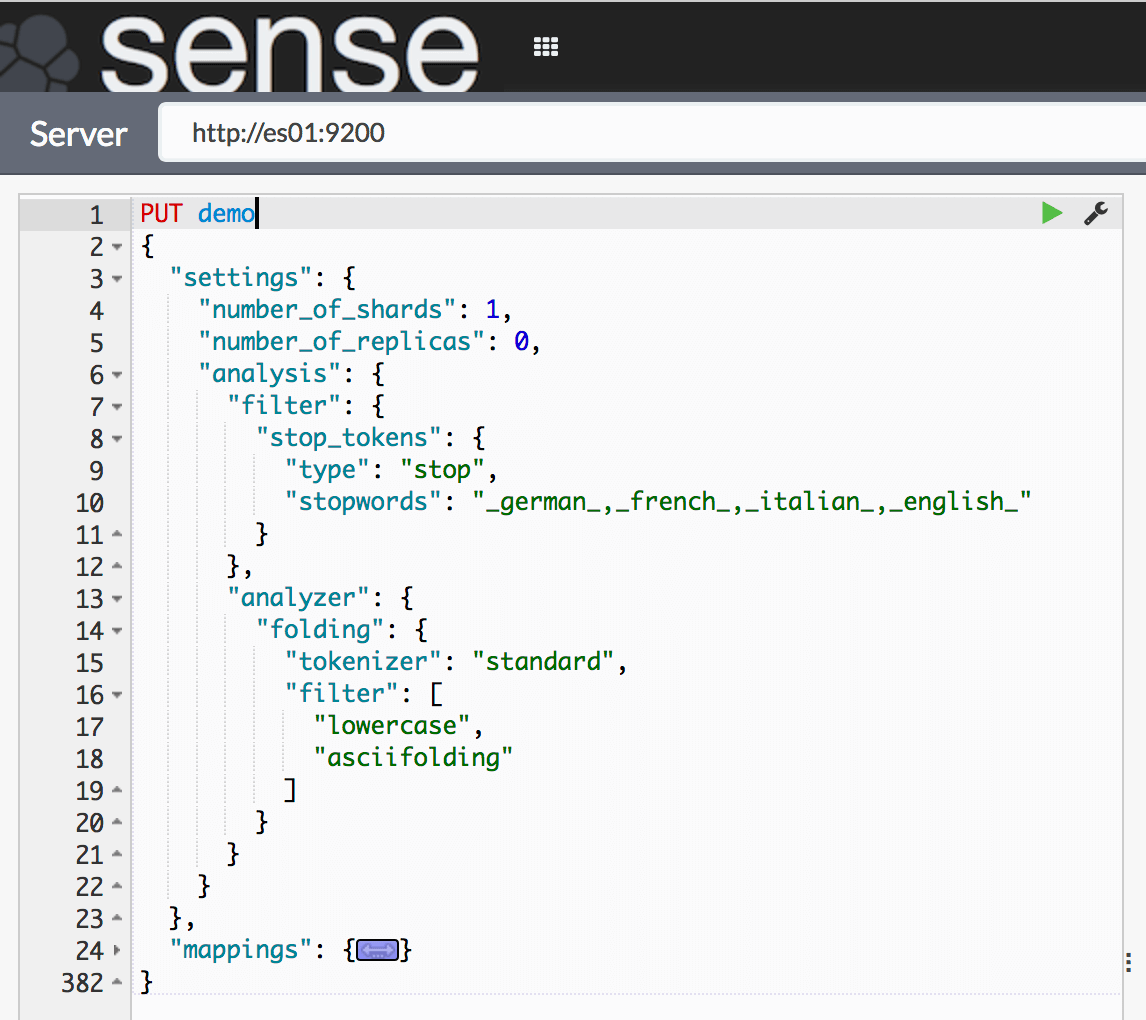
Latest Versions
To use a more recent version of Elasticsearch and Kibana, I create the .env file in a separate folder.
ELASTIC_VERSION=6.5.4
SECURITY_ENABLED=false
MONITORING_ENABLED=false
Since version 5 all elastic products have the same version. Therefore we use the variable ELASTIC_VERSION.
Since version 6, the X-Pack extensions are available. To enable or disable x-pack security and monitoring features we use the variables SECURITY_ENABLED and MONITORING_ENABLED.
I create the docker-compose manifest file elastic-single-node.yml, that uses the above variables. Elastic provides the docker images from their docker registry.
version: '3.7'
services:
es01:
image: docker.elastic.co/elasticsearch/elasticsearch:${ELASTIC_VERSION}
container_name: elasticsearch
environment:
- cluster.name=test
- bootstrap.memory_lock=true
- node.name=stretch_armstrong
- xpack.license.self_generated.type=trial
- xpack.security.enabled=${SECURITY_ENABLED}
- xpack.monitoring.enabled=${MONITORING_ENABLED}
ulimits:
memlock:
soft: -1
hard: -1
volumes:
- "es-data:/usr/share/elasticsearch/data"
ports:
- 9200:9200
networks:
- esnet
ki01:
image: docker.elastic.co/kibana/kibana:${ELASTIC_VERSION}
container_name: kibana
hostname: kibana
ports: ['5601:5601']
networks: ['esnet']
depends_on: ['es01']
restart: on-failure
environment:
- XPACK_MONITORING_ENABLED=${MONITORING_ENABLED}
- ELASTICSEARCH_URL=http://es01:9200
volumes:
es-data:
networks:
esnet:
To start and try out the newest Elasticsearch and Kibana features start with:
docker-compose -f elastic-single-node.yml up
# docker-compose -f elastic-single-node.yml down
Summary
- Docker compose is a useful tool to manage container stacks for your client.
- For deployment scenarios on distributed servers, there are other eligible tools like Docker Swarm, Kubernetes or Ansible.
- Manage all related containers with one single command.
- Find the example files in this public GitHub repository.